Are you ready to create a stand-out WordPress website? You might think design and content are key. But, there’s more to consider for success. Let’s uncover the crucial steps together.
This guide will show you the steps to create a professional WordPress website. It’s perfect for both beginners and seasoned users. You’ll learn everything needed to build a great site. This will impress your audience and help achieve your goals.
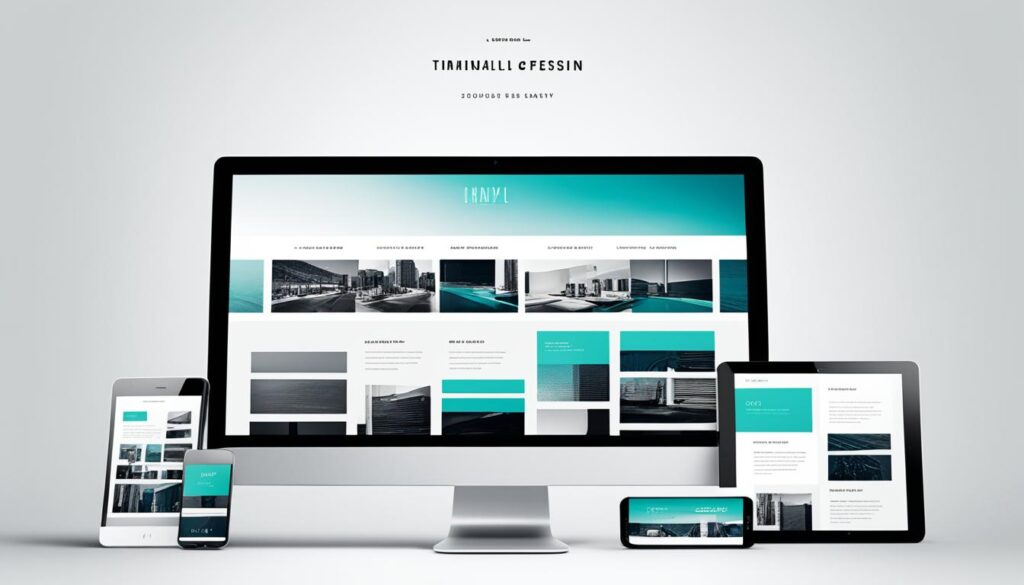
Key Takeaways:
- Establish clear objectives for your website before diving into the development process.
- Understand your target audience and tailor your website to their preferences.
- Choose a domain name that is relevant and easy to remember.
- Select a reliable web hosting provider that meets your needs and budget.
- Install WordPress and choose a theme that aligns with your brand identity.
Step 1 – Choose a Domain Name
The first step in creating a professional website is to pick a domain name. Choosing a domain name is vital because it is your website’s address on the internet. It should be easy to recall and related to what your site is about.
“A well-chosen domain name can make a strong impact on your website’s success.”
Think about using GoDaddy for registering your domain name. GoDaddy is known for its easy-to-use service and variety of domain options.
You can register the domain yourself or let a web developer do it. Either way, it’s an important step for your site.
| Benefits of Choosing a Great Domain Name |
|---|
| – Enhances your brand identity and online presence |
| – Improves search engine optimization (SEO) |
| – Builds trust and credibility with visitors |
| – Facilitates easy sharing and word-of-mouth promotion |
Start by picking a domain name that stands out. It should be unforgettable and fit the mission of your site well.
Step 2 – Find a Web Host
After picking your website’s domain name, the next step is finding a good web host. Your web host stores your site files and shows them to visitors online. Here are some important tips for choosing a web host:
Choose a Hosting Plan
First, figure out what your website needs in a hosting plan. Think about your website’s size, expected visitors, and any special needs. This helps you choose the best plan.
Look closely at what each hosting option offers. Check for key features like storage, bandwidth, and email accounts. Also, good customer support, solid uptime, and the ability to grow are critical. Good support helps you when problems arise. Solid uptime means your site is always online. Being able to grow is key for a website’s future.
Popular Web Hosting Companies
There are many trusted web hosting companies out there. Here are three well-known ones:
- Hostinger: Hostinger is praised for its budget-friendly plans and top-notch performance. They have various options for diverse website needs and budgets.
- GoDaddy: GoDaddy stands out for its reliable services and easy-to-use interface. They offer many hosting plans.
- Bluehost: Recommended by WordPress.org, Bluehost is a great pick for WordPress sites. They focus on reliable hosting and strong site security.
Self-Setup or WordPress Host
If you’re skilled in coding, you might set up your website by picking a host yourself. But if coding isn’t your thing, choosing a WordPress host might be better. WordPress hosts offer specialized support for WordPress sites. They help with both setup and maintenance.
Choosing a good web hosting provider is vital for a professional website. Spend time comparing options, thinking about what you need and can afford. Picking the right host boosts your website’s performance and user experience.
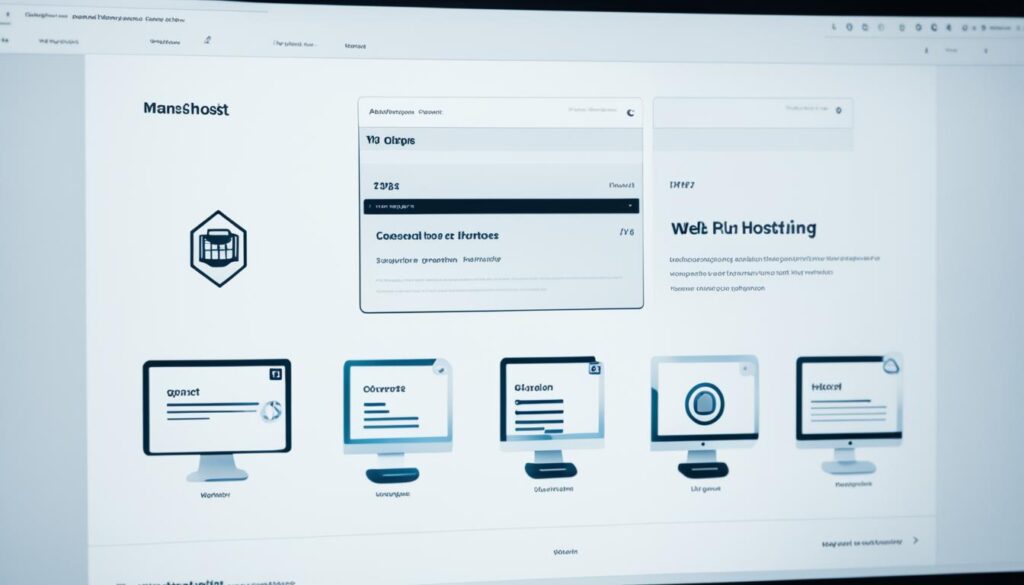
Step 3 – Install WordPress
Once you have a domain and web hosting, installing WordPress is your next step. Most hosting services make it easy with a one-click install. This makes starting your website fast and simple.
To set up WordPress, just follow these steps:
- Log in to your web hosting account.
- Go to your dashboard and find the “Install WordPress” button or a similar feature.
- Press the “Install WordPress” button to begin setting it up.
- Select your domain for WordPress installation. It picks your only domain by default if that’s all you have.
- Make the installation directory the root of your domain. This lets people visit your site directly.
- Create a secure admin username and password for your WordPress site. Choose a strong password to keep your site safe.
- Put in your email address. You’ll receive important site notices and password resets at this email.
- Click the “Install” button to start installing WordPress.
- Be patient while the installation finishes. It might take a few minutes.
- After installation, you’ll see a success message. Remember your login URL, typically “yourdomain.com/wp-admin/”.
- Go to the login URL. Use your new admin username and password to get into the WordPress dashboard.
Congratulations! You’ve installed WordPress on your site successfully. Now, you can begin personalizing your site and grow your online presence.

“Installing WordPress is easy. With just a few clicks, you can get your site running quickly. Thanks to the one-click install from most hosts, your new website can be online in no time.”
Step 4 – Creating the WordPress Website
To build a professional WordPress site, focus on details that boost user experience. Customize your site, optimize its function, and ensure it looks good. This helps in creating a strong online presence.
Customize URLs
Optimizing URLs is key in site customization. Make URLs professional and easy to use. Your site looks better and is easier to access this way. Ensure each URL is clear and relevant.
Organize Plugins
Organizing plugins improves your WordPress site. Remove plugins you don’t use and pick ones that help achieve your goals. This boosts your site’s performance and security.
Software Updates
Update your WordPress software regularly to stay secure and functional. Look out for updates and install them quickly. This keeps your site safe from vulnerabilities.
Select and Customize a Theme
Pick a theme that shows your brand’s identity. There are many professional themes to choose from. Customize your chosen theme to match your brand and design needs.
Create Pages
Make unique pages for your site. Each should have its own content and design. Think about your audience’s needs when creating each page. Include great visuals and writing for a cohesive user experience.
Web Page Builder Plugin
Use a “web page builder” plugin to make site creation easier. This tool lets you design and edit pages without needing to code. It’s a great way to customize your site.
Integration of Videos
Add videos to your site to make it more engaging. Post your videos on platforms like YouTube, then embed them on your site. This enhances the user experience and clearly delivers your message.
Buttons and Device Optimization
Add buttons to help guide visitors to take action. Customize these buttons and make your site work well on various devices. This ensures a smooth experience for anyone visiting your site.
By following these steps and caring about the details, you can create a professional WordPress website. It will represent your brand well and offer a great user experience.
Step 5 – Choose a Theme
The theme you pick impacts your site’s look and feel. It’s vital for engaging users. Think about the overall design and layout when picking a theme. Your choice should reflect your brand and goals. A good theme makes your content pop and impresses visitors.
Many WordPress themes are out there, each with different features. Look at themes’ popularity and user feedback. High usage and positive feedback suggest quality and reliability. Also, check if the theme can be tweaked to your liking.
For extra features, consider additional plugins. Plugins add more functions and design choices. This helps make your site unique and aligned with your brand.
A smart theme choice sets your site up to look great and appeal to your audience.
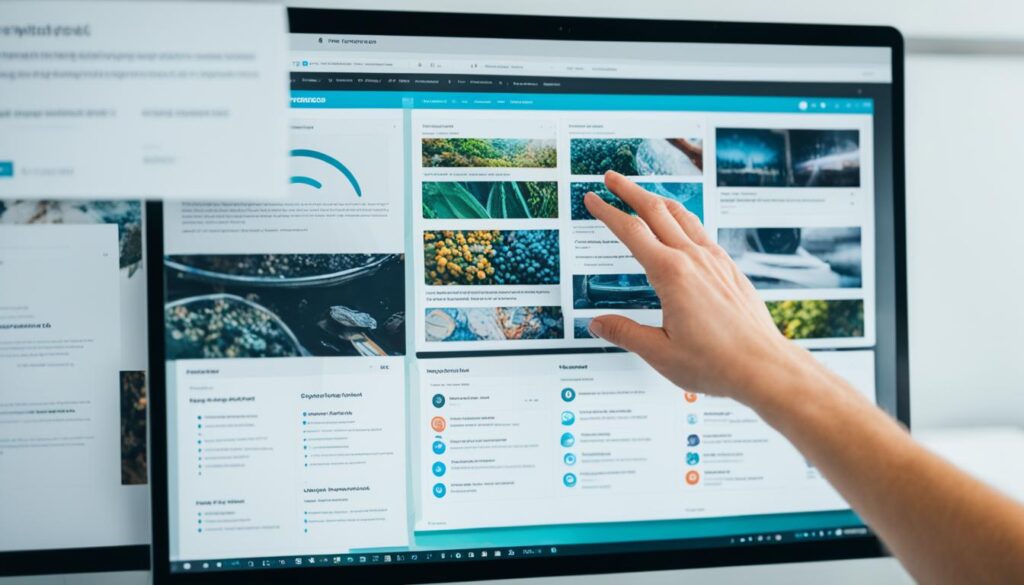
Key Points:
- Choose a WordPress theme that aligns with your brand and website objectives
- Consider popular themes with positive reviews and high installation numbers
- Customize the selected theme to match your brand identity and design preferences
- Install additional plugins if needed to enhance functionality and customization options
Step 6 – Adding Pages to WordPress
Creating pages is key to a professional WordPress site. These pages sort your content well. This helps visitors find what they need easily. Let’s see how to add and organize pages.
Delete pre-installed pages like the homepage and contact page to start fresh. This makes your website uniquely yours.
To add a page, go to “Pages” in the dashboard and click “Add New.” You’ll enter the page editor to add titles and content.
Use engaging titles with keywords for better SEO. For a gardening site, titles could be “Essential Gardening Tools” or “Starting a Vegetable Garden.”
The WordPress editor lets you format text, add images, and more. Use these tools to make pages that look great and tell a story.
Think about your site’s layout. Arrange pages so they’re easy to navigate. Have main pages like “Home,” and sub-pages like “Services > SEO.”
Good page structure improves user experience. Use headings and lists to make content clear and readable.
Remember, use keywords wisely. Your goal is to create helpful and interesting pages for your visitors.
Preview and test your pages before going live. A user-friendly site draws in more visitors, helping your online success.

| Benefits of Adding Pages to WordPress: | Optimizing Page Structure: |
|---|---|
|
|
Step 7 – Edit the Page
After you have built your WordPress page’s basic structure and look, it’s time to make it unique. Customizing lets you show off your brand and tell what your company does best.
With WordPress’s advanced editor, you can change texts, colors, and much more. Focus on the details to ensure every part fits your brand and goals.
Add important info about what you offer, like company details, products, and blogs. This keeps visitors interested and invites them to interact. Your page should be easy on the eyes and full of useful content.
Use the WordPress editor’s design tools to make your page visually striking. Headings, lists, and multimedia can make information clear and engaging.
Think about how your page is laid out. Content should flow well and be easy to explore. Breaking text into smaller sections helps prevent information overload.
Adding clear info about your company and what it stands for is key. Show what sets you apart and why customers should pick you. Be clear about your values to build trust.
Editing your page isn’t a one-time task. Keep an eye on how it’s doing and update as necessary. Keeping content fresh ensures your page stays helpful for visitors.
By carefully editing, you can turn a simple WordPress page into a powerful business asset.

| Benefits of Editing the Page | Tips for Effective Page Customization |
|---|---|
|
|
Step 8 – Download the “Web Page Builder” Plugin
Make your website better by getting a page builder plugin. This tool lets you change your web pages easily. It saves time and work.
Pick a plugin that fits what you want. Make sure it has the features needed for a top-notch website. Look for one that lets you use templates from other sites. You can tweak these templates to make them yours.
After getting the plugin, start making your pages unique. Change text, adjust sizes, and pick new background colors. This lets you build your website just the way you imagined.
One big plus of page builder plugins is their huge selection of templates. These templates are a great starting point. They help you make your web pages look sharp fast. Change these templates to show off your brand and make your website special.